The app can be installed quickly and easily via the extension manager.
Please check the app configuration afterwards to make sure everything works as desired.
For downloads, there are protection settings in the app configuration. These only affect non-public download sets and work as follows:
– Proxy: This is the default setting. The non-public downloads are downloaded on the order confirmation page and in the account via a controller. Here it is controlled if the user is a logged in customer and if he has bought an item to which the download set belongs and the real links of the downloads are therefore not visible to the outside.
– None: With this setting, the link is output unencrypted in the frontend. This setting can be used if an external download server is used and Shopware should not perform any checks. (We recommend to use this only if the external server has its own safeguards against unauthorized access).
– Forwarding: This setting also checks if the user is a logged in customer and if he has bought an item to which the download set belongs, but after that it will be forwarded to the stored link (visible). This setting is also intended for external servers, but here Shopware still checks permissions before. (Again, we recommend to use this only if the external server has its own safeguards against unauthorized access).
After installation, there is a new menu item “Downloads” in the Admin menu under the item “Catalog”.
There you have to create and save a DownloadSet. Please note the setting “Public”, because sets marked as public are not affected by security settings and the download links are displayed directly in the frontend.
After that, individual downloads can be stored in this DownloadSet.
The DownloadSet must now be assigned to the desired articles. This can be done either directly in the DownloadSet or alternatively in the product.
Downloadsets are automatically inherited to the variants, this can be canceled in the variants if not desired.
Installation example in a mail template (the variable order.lineItems must exist in the mail template for this to work):
Unfortunately there is currently a problem with the display of the snippet, we are working on a solution.
Please contact our support to get the correct snippet.
From version 1.2.3 compatibility with “One Page Checkout” from PremSoft #
If you want to use our plugin together with the “One Page Checkout”, the installation sequence is important. Our plugin must be installed first and then the “One Page Checkout” plugin, otherwise the cancellation policy for the digital products cannot be displayed.